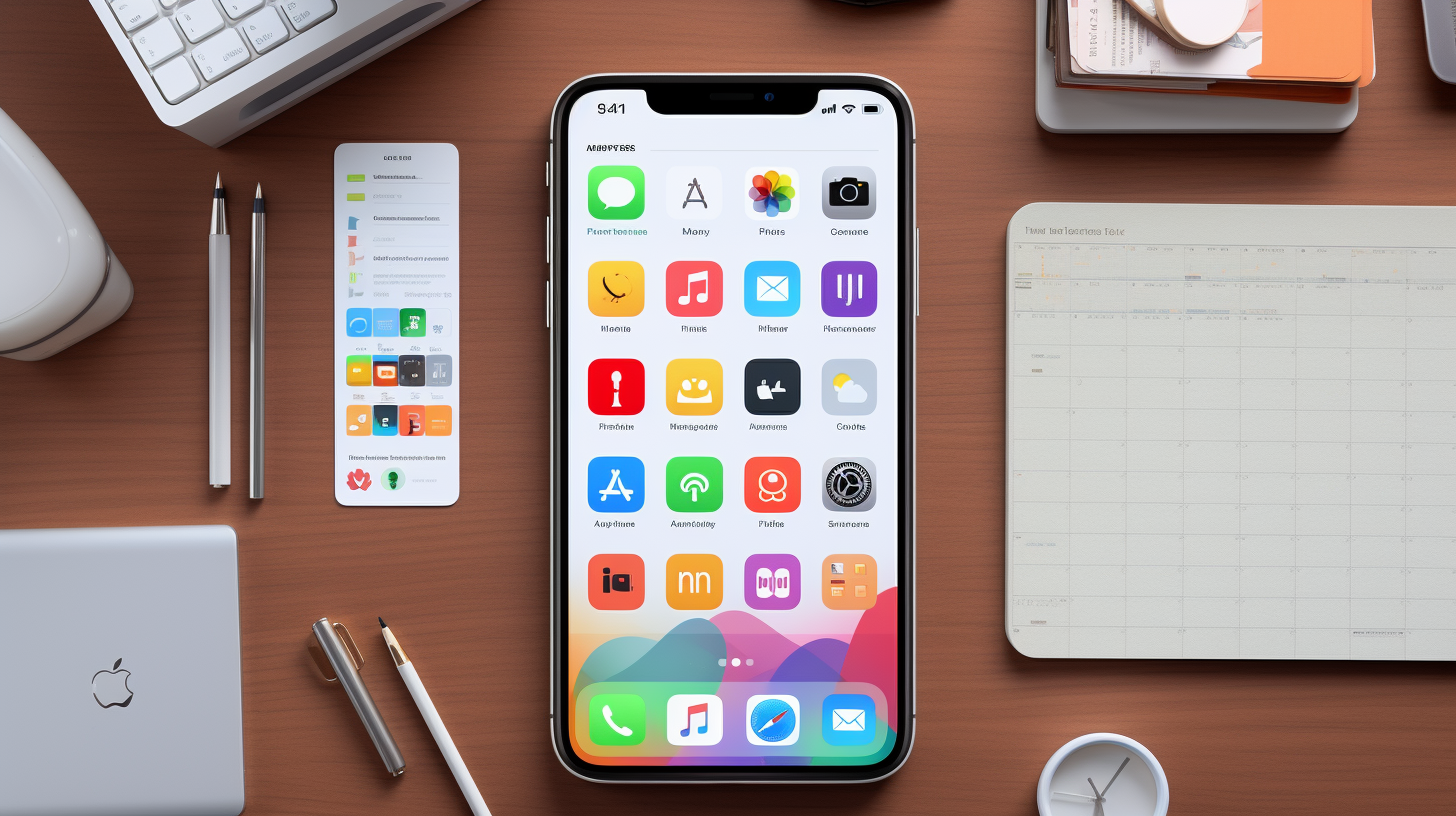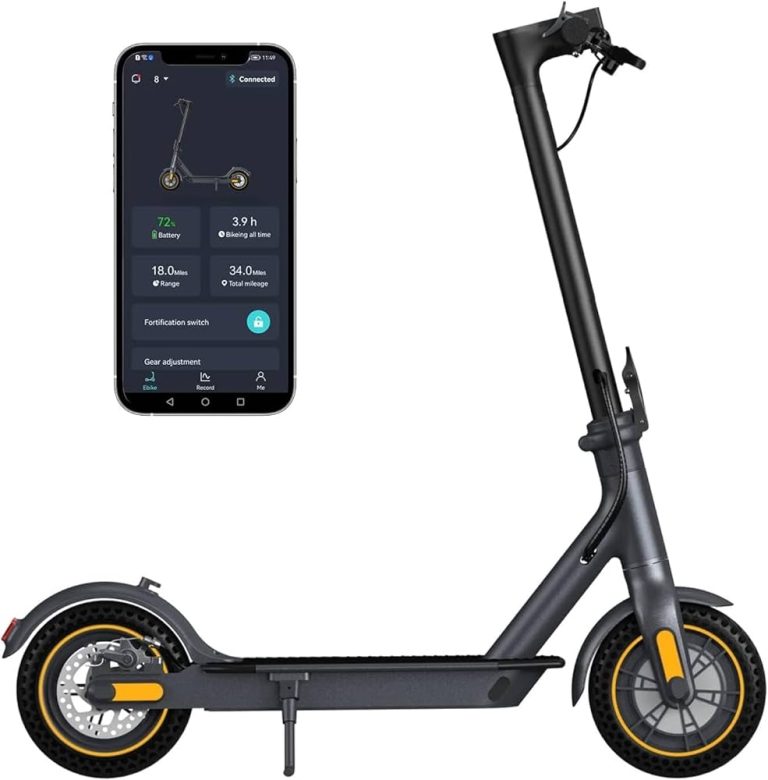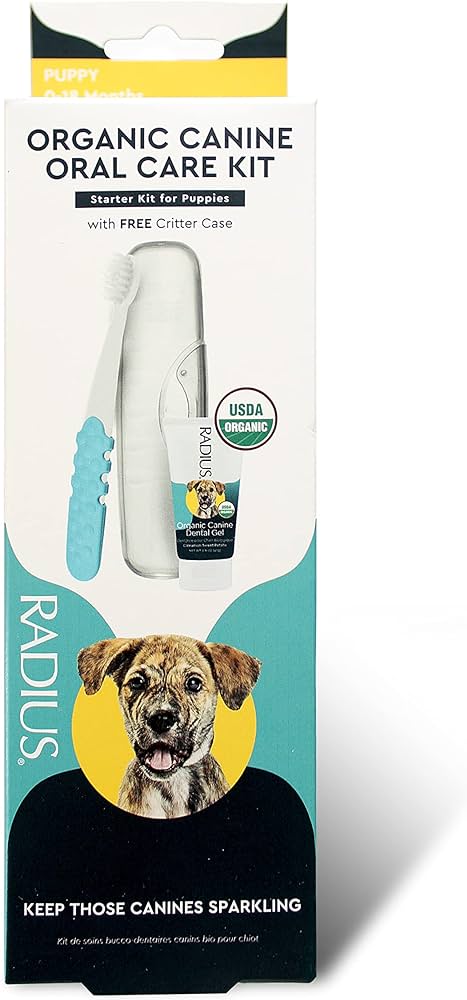9 Best Organization Apps to Boost Your Productivity in 2023
Feeling overwhelmed by your to-do list? You’re not alone. In today’s fast-paced world, staying organized can be a challenge. Thankfully, technology offers a solution with a variety of apps designed to keep your life on track.
1. Evernote: Master of Note-Taking
Evernote has become the go-to app for note-taking due to its robust features and user-friendly interface.
Features That Make Evernote Stand Out
Evernote offers a variety of tools to help you stay organized. You can create notes in different formats, including text, audio, and images. The Web Clipper extension lets you save web pages directly to Evernote. Additionally, its powerful search function allows you to find any note quickly, even if it’s handwritten. This app also supports team collaboration, making it easy to share notes and projects with others.
Optimal Use Cases for Evernote
Evernote excels in both personal and professional settings. Use it to manage meeting notes, brainstorming sessions, or class lectures. Keep all your travel plans, receipts, and important documents in one place for easy access. The app is incredibly beneficial for students, freelancers, and business professionals who need a comprehensive organizational tool. With Evernote, staying on top of your tasks and projects is a breeze.
2. Trello: Simplifying Task Management
Trello shines when it comes to task management. This app uses boards, lists, and cards to help you visualize and organize your tasks easily.
Key Benefits of Using Trello
Visual Organization
Trello’s board view lets you see all your tasks at a glance. This layout reduces the clutter and gives you clarity on what needs to be done.
Collaboration Made Easy
Collaborate in real-time by adding team members to your boards. Each member can be assigned to specific cards, making teamwork efficient.
Customizable Workflow
Customize your workflow to fit your needs. Trello’s flexible structure adapts whether you’re managing personal tasks or complex projects.
Unique Features of Trello
Drag-and-Drop Interface
Easily move tasks between lists with Trello’s drag-and-drop functionality. This makes updating your board quick and intuitive.
Power-Ups
Enhance your boards with Power-Ups. Trello offers integrations with popular apps like Slack, Google Drive, and Evernote to extend its capabilities.
Butler Automation
Automate repetitive tasks with Trello’s Butler. Create rules, buttons, and scheduled commands to save time and streamline your processes.
Card Templates
Save time with card templates for recurring tasks. Customize these templates to maintain consistency across similar tasks or projects.
Activity Log
Monitor all changes with the Activity Log. This feature keeps track of edits, comments, and movements, ensuring transparency and accountability.
3. Asana: Streamline Your Project Management
Asana is a powerful app designed to simplify project management for teams of all sizes. From task tracking to communication, it’s an essential tool for collaboration.
Why Asana is Essential for Teams
Asana stands out as a must-have for any team. First, it centralizes your tasks, conversations, and timelines in one place. Instead of juggling multiple tools, your team can focus on what truly matters. Asana’s projects feature allows you to break down work into smaller tasks and assign them to team members. This keeps everyone on the same page.
Second, Asana’s customizable workflows adapt to any team’s needs, whether you’re managing marketing campaigns, product launches, or content calendars. Integrations with other tools like Slack, Google Drive, and Zoom make Asana even more versatile. Finally, Asana’s reporting tools offer real-time insights into project progress, helping you stay on track and make informed decisions.
Tips for Maximizing Asana
To get the most out of Asana, start by creating templates for recurring projects. This saves time and ensures consistency across tasks. Additionally, utilize Asana’s automation rules to reduce manual efforts. For example, you can set rules to automatically assign tasks or update due dates.
Use the calendar view to visualize your team’s tasks and deadlines. This helps in planning and avoiding bottlenecks. Another tip is to harness the power of tags and custom fields to classify tasks and highlight critical items.
Finally, encourage team members to participate actively in Asana’s comment section. This fosters better communication and quicker issue resolution. By making these adjustments, your team can harness Asana’s full potential for efficient project management.
4. Todoist: Enhancing Daily Task Listing
Todoist is a powerful app designed to help you manage and organize daily tasks effortlessly. It stands out with its intuitive design and robust features, making it a top choice for staying productive.
Advantages of Todoist
Enjoy a user-friendly interface that simplifies task creation. You can set due dates, add priorities, and categorize tasks with labels and projects.
Experience seamless integrations with Google Calendar, Dropbox, and over 50 other apps, allowing for a smooth workflow.
Access advanced features like task comments, file uploads, and reminders with a premium subscription.
Collaborate by sharing projects and tasks with teams, making it easy to delegate and track progress collectively.
Stay motivated with Todoist Karma, a feature that awards points for task completion and encourages productivity through visual metrics.
How to Get Started with Todoist
Sign up using your email or social media accounts directly from the app.
Create your first project to organize your tasks. Use labels and filters to categorize and prioritize them efficiently.
Integrate Todoist with your favorite apps like Slack, Google Calendar, or Dropbox to streamline your workflow.
Explore premium features such as reminders, task comments, and file uploads to enhance your task management experience.
Share projects with colleagues or family to keep everyone on the same page and track task completion collaboratively.
5. Google Keep: Quick and Easy Note-Taking
Google Keep is an intuitive app designed to help you capture ideas quickly. It offers simple and efficient note-taking, perfect for those always on the go.
What Sets Google Keep Apart
Visual Notes: Google Keep lets you add images, voice memos, and drawings to your notes, making them more vivid and informative. You can easily capture diverse information all in one place.
Real-Time Collaboration: Share notes with others and collaborate in real-time. This is great for joint projects, group study sessions, or planning events with friends.
Cross-Device Syncing: Sync your notes across all devices instantly. Access them from your phone, tablet, or computer without missing a beat.
Seamless Integration: Integrate smoothly with other Google services. Use Google Assistant to create and manage notes with voice commands, or add reminders directly to your Google Calendar.
Labeling and Color-Coding: Organize notes efficiently by adding labels and color-coding. This helps you quickly find what you’re looking for and keeps your notes visually organized.
Best Practices for Google Keep
Utilize Labels for Organization: Use labels to categorize notes by topics such as work, personal, or shopping. This helps keep your notes neatly organized and easy to find.
Set Reminders: Create reminders for your tasks and ideas so you never miss an important deadline. Sync them with Google Calendar for added convenience.
Pin Important Notes: Keep essential notes at the top by pinning them. This ensures quick access to crucial information without scrolling through all your content.
Use Voice Memos: Record quick voice memos for ideas when typing isn’t possible. Google Keep automatically transcribes these memos, making them searchable and easily accessible.
Collaborate with Others: Share notes and collaborate seamlessly with colleagues, friends, or family. This is perfect for brainstorming sessions, trip planning, or managing group tasks.
Integrate with Google Assistant: Use Google Assistant to add items to keep hands-free. Just say “Hey Google, take a note” to capture your thoughts instantly.
Remember, Google Keep is a versatile tool that can adapt to your individual needs, helping you stay organized and productive.
6. Microsoft OneNote: Effective for Organized Notebooks
Microsoft OneNote is a powerful organization app that excels in managing notebooks, notes, and information.
Core Features of OneNote
OneNote offers robust features to keep your notes organized. Notebooks: Create multiple notebooks, each containing sections and pages, for detailed organization. Handwritten Notes: Use a stylus or your finger to write notes, which the app can convert to text. Multi-Device Syncing: Access your notes on all your devices, including Windows, iOS, Android, and web browsers. Integration: Seamlessly integrate with other Microsoft Office apps like Word, Excel, and Outlook for enhanced productivity. Tagging: Use tags to categorize notes, making it easy to search and retrieve information. Collaboration: Share notebooks with others for real-time collaboration and editing. Multimedia Support: Insert images, audio recordings, and videos directly into your notes.
Comparing OneNote with Other Note Apps
OneNote offers unique advantages over other note-taking apps. Versatility: Unlike Evernote, OneNote allows greater flexibility in note organization with its notebook and section format. Integration: OneNote’s integration with Microsoft Office Suite is more seamless compared to Google Keep’s integration with Google services. Handwriting Recognition: OneNote’s ability to convert handwriting to text stands out against simple text-based apps like Todoist. Collaboration: While Trello focuses on project management, OneNote provides robust features for note sharing and collaborative editing. Cost: OneNote is free with a Microsoft account, whereas some features in other apps require paid subscriptions.
7. Notion: All-in-One Workspace
Notion stands out as a flexible platform, catering to a variety of organizational needs. Whether you’re managing personal tasks or collaborating with a team, Notion’s capabilities simplify the process immensely.
How Notion Integrates Tools Seamlessly
Notion truly excels in integrating various tools effortlessly. You can embed content from platforms like Google Drive, Trello, and Slack directly into Notion pages. This integration allows you to access and edit documents, view project boards, and communicate seamlessly, all in one place. By centralizing your workflow, Notion helps eliminate the constant switching between apps.
Notion for Personal vs. Team Use
Notion tailors its features for both individual users and teams. For personal use, you can create to-do lists, track habits, and manage projects using its customizable database templates and boards. When used for team projects, Notion offers collaborative workspaces, shared notes, and real-time editing. Teams can manage tasks, set deadlines, and assign responsibilities, ensuring everyone stays on the same page.
8. OmniFocus: For Detailed Task Management
OmniFocus is renowned for its intricate task management system, empowering users to keep track of their responsibilities with precision.
Understanding OmniFocus’s System
OmniFocus uses a unique, hierarchical structure to organize tasks. You can create projects, which are broken down into actions. Each action can include tags for context, due dates, and notes. The system supports both sequential and parallel task progression, making it adaptable to various workflows. Plus, the Forecast view helps you visualize your upcoming tasks and deadlines, ensuring that nothing slips through the cracks.
Who Should Use OmniFocus?
Professionals needing meticulous task organization will benefit from OmniFocus. It’s ideal for project managers, freelancers, and anyone managing multiple projects or complex workflows. OmniFocus’s detailed approach is perfect for users who thrive on structure and need granular control over their daily tasks and long-term goals.
9. ClickUp: Versatile Project Handling
ClickUp combines task management, time tracking, and goal setting into one powerful app, making it a versatile tool for personal and team projects.
Why ClickUp is a Rising Star Among Apps
ClickUp stands out with its extensive customization options, allowing you to tailor your workspace to your specific needs. It’s rapidly gaining popularity due to its intuitive user interface and robust set of features that cater to various project management styles. Whether you’re managing a small team or handling complex workflows, ClickUp adapts to suit your requirements.
- Customization: ClickUp offers extensive customization, enabling you to create the perfect setup for your projects. From custom views to statuses and fields, it’s all modifiable to fit your needs.
- Integrations: It integrates seamlessly with over 1,000 other tools, such as Slack, Google Drive, and Zoom, ensuring smooth workflow transitions. This connectivity helps you centralize all your work in one place.
- All-in-One: ClickUp combines task management, document sharing, goal tracking, and communication in a single platform. This comprehensive approach eliminates the need for multiple apps, simplifying your workflow.
- Automation: You can automate repetitive tasks with ClickUp’s automation feature, saving you time and reducing the chance of errors. Set up triggers and actions to handle routine work effortlessly.
- Templates: Use ClickUp’s diverse library of templates to jumpstart your projects. From project planning to marketing campaigns, there’s a template for virtually every need.
- Time Management: ClickUp includes built-in time tracking and scheduling tools, helping you manage your time more effectively. Track hours, set deadlines, and allocate resources efficiently.
Harness ClickUp’s versatile features to streamline your projects and enhance productivity, whether you’re a freelancer, a project manager, or part of a large team.
Conclusion: Choosing the Right App from the 9 Best Organization Apps
Selecting the best organization app depends on your specific needs and workflow. Whether you’re managing personal tasks or coordinating with a team, there’s a perfect tool for you among the 9 best organization apps discussed.
Consider the features that matter most to you. If you need robust project management, apps like Trello and Asana are excellent choices. For a comprehensive workspace solution, Notion stands out. ClickUp’s versatility and extensive integrations make it a strong contender for various project management styles.
Ultimately, the right app will help you streamline your tasks, improve productivity, and achieve your goals more efficiently. Try out a few and see which one fits your workflow best. Happy organizing!