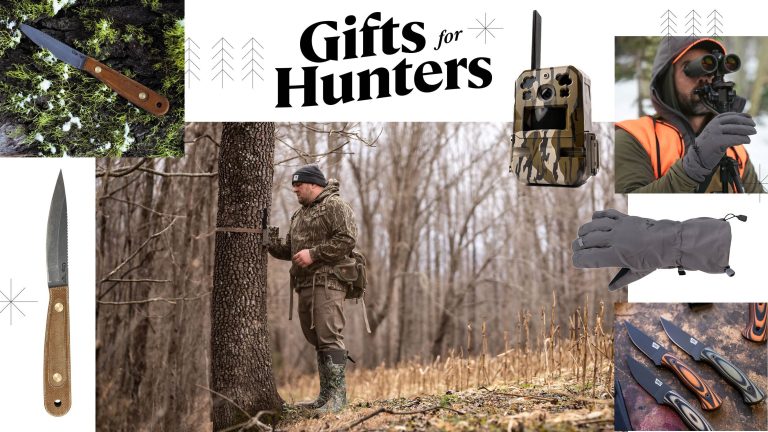9 Best PC Fans for Optimal Cooling and Quiet Performance in 2024
Keeping your PC cool is crucial for optimal performance and longevity. Whether you’re a gamer pushing your system to its limits or a professional handling resource-intensive tasks, the right PC fan can make all the difference. But with so many options on the market, finding the best one can be overwhelming.
Type 1: Airflow-Optimized Fans
Airflow-optimized fans are designed to maximize the amount of air moved through your PC case, improving overall cooling efficiency.
Characteristics of Airflow Fans
Airflow fans have larger, more widely spaced blades. These blades allow for better air movement at lower RPMs, resulting in quieter operation. They’re typically rated for high airflow (measured in CFM) rather than static pressure. This makes them ideal for case ventilation rather than radiator cooling.
Best Use Cases
Use airflow fans to enhance case ventilation when you have multiple components generating heat. They excel in open spaces where there’s minimal obstruction. Ideal for positioning at the front or rear of your PC case, they ensure a continuous flow of cool air across internal components, reducing the risk of overheating.
Type 2: Static Pressure Fans
Static pressure fans excel in environments where airflow is obstructed. They’re ideal for pushing air through radiators, heat sinks, and dense mesh.
Characteristics of Static Pressure Fans
Static pressure fans are designed with closely packed blades. This design creates higher static pressure, making these fans effective in restricted spaces. Unlike airflow fans, they maintain performance even when pushing air through components. They’re typically noisier at high RPM but efficient for concentrated cooling.
Best Use Cases
Use static pressure fans for cooling radiators, heat sinks, and intake grills. They’re best positioned directly on top of these components to maximize airflow through dense structures. If your PC build includes a liquid cooling system or numerous components blocking airflow, static pressure fans ensure effective cooling, preventing overheating.
Type 3: RGB and LED Fans
RGB and LED fans bring flair to your PC setup, combining vibrant lighting with effective cooling solutions.
Visual Appeal and Customization Options
RGB and LED fans offer stunning visual appeal, transforming your PC into a spectacle. Many models let you customize colors and effects using software suites from brands like Corsair and NZXT. For instance, Corsair’s iCUE software provides intricate control over lighting patterns, allowing synchronization with other RGB components. Addressable LEDs also let you tweak individual lights, creating a unique ambiance that reflects your style.
Performance vs. Aesthetics
Balancing performance and aesthetics can be tricky with RGB and LED fans. While these fans excel in adding personality to your rig, their performance can vary. High-quality options like the NZXT AER RGB 2 deliver both strong airflow and attractive lighting. Others may prioritize looks over airflow efficiency, affecting overall cooling. It’s vital to select fans that provide both reliable cooling and the desired visual appeal, ensuring your system remains cool and stylish.
Fan Size Matters
Choosing the right PC fan size directly impacts your cooling performance and overall system efficiency.
Common Fan Sizes and Their Applications
PC fans come in several sizes, with 120mm and 140mm being the most common. These sizes strike a balance between airflow and noise, suitable for most standard cases. Larger sizes, like 200mm, offer higher airflow at lower RPMs, making them quieter, but they require compatible cases. Smaller fans like 80mm or 92mm are often used in compact builds or specific components but may generate more noise due to higher RPMs.
How to Choose the Right Size
Identify your case’s fan placement options first. Check if it supports multiple fan sizes for flexibility. Consider the balance between airflow and noise; larger fans generally provide better airflow with less noise. Assess your cooling needs based on your components; high-performance systems may benefit from larger or multiple fans. Lastly, ensure compatibility not just in size but also in mounting points and power connectors.
Noise Levels and Bearing Types
Choosing the right PC fan involves balancing noise levels and bearing types to optimize performance.
Types of Bearings in PC Fans
Understanding bearing types helps you select a quieter, longer-lasting fan.
- Sleeve Bearings: These are common and affordable but tend to wear out faster. They’re quieter initially but can become noisy over time.
- Ball Bearings: These offer longer lifespan and are suitable for high-performance systems. They’re slightly noisier than sleeve bearings but maintain consistent performance.
- Fluid Dynamic Bearings: These provide superior longevity and quiet operation. They’re ideal for users prioritizing low noise and durability.
- Hydro Bearings: Advanced and similar to fluid dynamic bearings, these excel in noise reduction and durability, perfect for silent PC builds.
The Trade-Off Between Noise and Performance
Striking a balance between noise and performance is key when choosing a PC fan.
Consider these factors to make an informed decision:
- RPM and Noise Levels: Higher RPM fans enhance cooling but produce more noise. For instance, a 2000 RPM fan will be noisier than a 1200 RPM fan.
- Size and Noise Output: Larger fans (140mm or 200mm) can move more air at lower RPMs, reducing noise. Choose larger sizes for quieter performance.
- PWM Control: Fans with Pulse Width Modulation (PWM) offer variable speed control, helping minimize noise during low workload periods.
- Anti-Vibration Pads: Look for fans with anti-vibration pads to reduce noise from vibrations, ensuring quiet operation.
By assessing these factors, you can select a fan that meets your cooling needs without compromising on noise levels.
Top Picks
Choosing the best PC fan can drastically improve your system’s cooling and performance. Here are the top picks that stand out in various categories and overall performance.
Category Wise Best Picks
- Best Airflow Fan: Noctua NF-A12x25
Noctua’s NF-A12x25 is renowned for its exceptional airflow performance. With an airflow rate of 60 CFM, it’s ideal for case ventilation. Its advanced aerodynamic design keeps your system cool while operating quietly. - Best Static Pressure Fan: Corsair ML120 Pro
Corsair ML120 Pro delivers impressive static pressure, perfect for radiators and heatsinks. With a pressure rating of 4.2mm-H2O, it ensures efficient heat dissipation. The magnetic levitation bearing offers minimal friction, resulting in a longer lifespan and quieter operation. - Best RGB Fan: NZXT Aer RGB 2
NZXT Aer RGB 2 combines stunning visuals with efficient cooling. Featuring customizable RGB lighting through the NZXT CAM software, it allows you to match your system’s aesthetics. Despite its flashy appearance, it provides adequate airflow and low noise levels. - Best Quiet Fan: Be Quiet! Silent Wings 3
As the name suggests, Be Quiet! Silent Wings 3 ensures minimal noise. With a noise level of just 15.5 dBA, it’s perfect for silent builds. It also offers anti-vibration mounts and a high airflow rate, balancing quiet operation and effective cooling. - Best Value Fan: Arctic P12
Arctic P12 stands out for its affordability without compromising performance. Priced under $12, it provides a static pressure of 2.2 mm-H2O and an airflow of 56.3 CFM. It’s ideal for budget builds needing reliable cooling.
Overall Best PC Fan
Noctua NH-U12A
Noctua NH-U12A is our overall best PC fan, excelling in airflow and static pressure. With dual NF-A12x25 fans, it delivers superior cooling performance. Its renowned build quality ensures long-term reliability. Noctua’s design effectively reduces noise while maximizing airflow, making it a top pick for any build.
Installation Tips for PC Fans
Proper installation of your PC fans can greatly improve cooling efficiency and system longevity. Follow these tips to ensure optimal performance.
Preparing for Installation
Gather Tools: Get a screwdriver, anti-static wrist strap, and thermal paste if needed.
Check Compatibility: Ensure the fan fits your case and matches your motherboard connectors.
Clean Dust: Remove dust from your case with compressed air to prevent airflow obstruction.
Locate Mounting Points: Identify where to install the fans based on airflow direction and cooling needs.
Step-by-Step Guide
Mount the Fans: Use screws to secure the fan to the case, following the airflow directional arrows on the fan.
Connect to Power: Plug the fan’s power connector into the appropriate motherboard header or fan controller.
Route Cables: Tidy up cables using zip ties to avoid obstructing other components and ensure better airflow.
Test the Setup: Power on your PC to check that fans are spinning correctly and airflow is as intended. Adjust fan curves in BIOS/UEFI if needed.
Maintaining Your PC Fans
Proper maintenance of your PC fans ensures they run efficiently, leading to better cooling and longevity for your computer. Follow these steps to keep them in top shape:
Routine Cleaning Tips
Dust Accumulation: Regularly remove dust from your PC fans using compressed air or a soft brush. Dust can impede airflow, reducing cooling efficiency and increasing noise levels.
Fan Blades: Carefully clean the fan blades to maintain optimal performance. Use a damp cloth to wipe down the blades without damaging them.
Air Filters: Check and clean air filters if your PC case includes them. Clean filters improve airflow and keep dust out of your system.
Monthly Check: Conduct a monthly check on your fans to ensure they are free of dust and debris. A clean fan operates more quietly and effectively.
When to Replace Your Fans
Noisy Operation: Replace fans that make unusual noises like grinding or rattling sounds. Such noises can indicate worn bearings or other internal issues.
Overheating: If your PC frequently overheats even after cleaning the fans, it might be time to replace them. Efficient cooling is vital to prevent hardware damage.
Reduced Speed: Fans that spin slower can’t provide adequate cooling. If you notice a reduction in fan speed, it could be a sign to get new ones.
Outdated Models: Upgrade older fans with newer, more efficient models. Modern fans often provide better performance and quieter operation.
By regularly maintaining and replacing your PC fans, you’ll ensure optimal performance and longevity for your computer.
Conclusion
Choosing the right PC fan is essential for keeping your system cool and running smoothly. With options like the Noctua NH-U12A leading the pack, you’re sure to find a fan that meets your needs.
Don’t forget that maintenance is key to prolonging the life of your fans and your computer. Regular cleaning and timely replacements can prevent many common issues. Keep an eye on your fan’s performance and address any problems as they arise.
By following these guidelines, you’ll ensure your PC stays cool, quiet, and efficient for years to come.